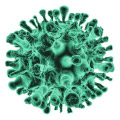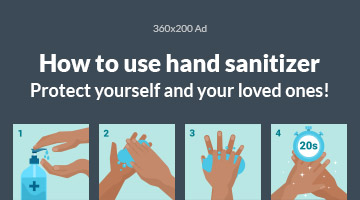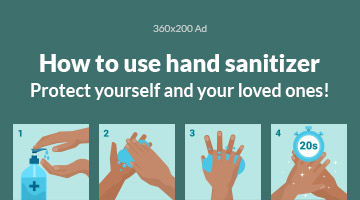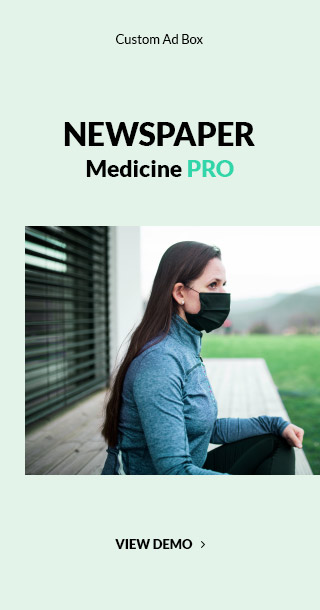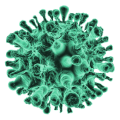Outline
- Introduction to WhatsApp Web App
- What is WhatsApp Web App?
- Why Use this?
- Setting Up
- Requirements for Using
- How to Link Your Phone to WhatsApp Web
- Features
- Messaging
- Multimedia Sharing
- Voice and Video Calls
- Group Chats
- Notifications
- Advantages of Using
- Convenience of a Bigger Screen
- Easy File Sharing
- Improved Multitasking
- Tips and Tricks
- Keyboard Shortcuts
- Customizing Notifications
- Using Multiple WhatsApp Accounts
- Dark Mode Activation
- Common Issues and Troubleshooting
- Connection Problems
- Syncing Issues
- Browser Compatibility
- QR Code Scanning Problems
- Security and Privacy
- End-to-End Encryption
- Logging Out Remotely
- Avoiding Phishing Scams
- WhatsApp Web App for Business Use
- Customer Support
- Team Collaboration
- Marketing and Promotion
- Integrating WhatsApp Web with Other Tools
- Using with CRM Systems
- Integration with Email Clients
- Third-Party Tools and Extensions
- WhatsApp Web App vs. WhatsApp Desktop App
- Key Differences
- Performance Comparison
- Use Case Scenarios
- Future Trends
- Expected Features and Updates
- User Demands and Feedback
- Conclusion
- Summary of Benefits
- Encouragement to Use
- FAQs
Introduction
What is WhatsApp Web App? Imagine being able to continue your WhatsApp conversations seamlessly on your computer. That’s exactly what the WhatsApp Web App offers. It’s a browser-based application that lets you use WhatsApp on your desktop or laptop, extending the app’s convenience beyond your phone.
Why Use this? The benefits are numerous: from enjoying a larger screen for your chats to faster typing with a physical keyboard. It’s perfect for those who work on their computers and don’t want to keep switching between devices to stay connected.
Setting Up
Requirements for Using this app: Before you get started, ensure you have a few essentials: a smartphone with an active WhatsApp account, a stable internet connection on both your phone and computer, and a compatible web browser like Chrome, Firefox, Safari, or Edge.
How to Link Your Phone to WhatsApp Web App: Open your web browser and go to web.whatsapp.com. On your phone, open WhatsApp, tap the three dots in the top right corner, select “Linked devices,” and then “Link a device.” Scan the QR code displayed on your computer screen with your phone’s camera, and voilà! Your WhatsApp is now linked to your computer.
Features of WhatsApp Web App
Messaging: Just like on your phone, you can send and receive messages, including text, images, videos, documents, and more.
Multimedia Sharing: Share files easily from your computer, making it simpler to send large documents or high-quality photos.
Voice and Video Calls: While this feature is primarily available on the mobile app, you can still enjoy voice and video calls through the WhatsApp Desktop app.
Group Chats: Stay connected with your groups, participate in discussions, and manage group settings right from your computer.
Notifications: Receive real-time notifications on your desktop so you never miss a message, even when your phone is not nearby.
Advantages of Using WhatsApp Web App
Convenience of a Bigger Screen: Working on a larger screen can enhance your communication experience, making it easier to read messages and view media.
Easy File Sharing: Drag and drop files from your computer into your chats for quick and easy sharing.
Improved Multitasking: Manage your WhatsApp messages while working on other tasks on your computer without switching devices.
Tips and Tricks for WhatsApp Web App
Keyboard Shortcuts: Use shortcuts like Ctrl+N to start a new chat, Ctrl+Shift+M to mute conversations, and Ctrl+E to archive chats to navigate WhatsApp Web more efficiently.
Customizing Notifications: Click on the three dots in the top right corner, go to “Settings,” and customize your notification preferences to suit your needs.
Using Multiple WhatsApp Accounts: Use browser profiles or extensions like SessionBox to manage multiple WhatsApp accounts simultaneously.
Dark Mode Activation: To switch to dark mode, click on the three dots, go to “Settings,” select “Theme,” and choose “Dark.”
Common Issues and Troubleshooting
Connection Problems: Ensure both your phone and computer are connected to the internet. Restarting your devices or reconnecting to the network often helps.
Syncing Issues: If your messages aren’t syncing, try refreshing the web page or unlinking and re-linking your devices.
Browser Compatibility: Ensure you’re using a compatible browser and that it’s up to date.
QR Code Scanning Problems: If the QR code isn’t scanning, clean your camera lens, adjust the lighting, or try a different browser.
Security and Privacy on WhatsApp Web App
End-to-End Encryption: WhatsApp Web maintains the same level of encryption as the mobile app, ensuring your messages stay private.
Logging Out Remotely: You can log out of WhatsApp Web from your phone if you forget to log out on a shared computer. Go to “Linked devices” on your phone and select “Log out from all devices.”
Avoiding Phishing Scams: Always check the URL before logging in and avoid sharing your QR code with anyone to keep your account secure.
WhatsApp Web App for Business Use
Customer Support: Use WhatsApp Web to provide quick and efficient customer support from your computer.
Team Collaboration: Create groups and manage projects by communicating with your team directly through WhatsApp Web.
Marketing and Promotion: Engage with your customers by sending updates, offers, and promotions through WhatsApp Web.
Integrating WhatsApp Web with Other Tools
Using with CRM Systems: Integrate WhatsApp Web with your CRM to keep track of customer interactions and improve customer relationship management.
Integration with Email Clients: Use tools like Zapier to link WhatsApp Web with your email client, allowing seamless communication.
Third-Party Tools and Extensions: Enhance your WhatsApp Web experience with various extensions available for productivity and functionality.
WhatsApp Web App vs. WhatsApp Desktop App
Key Differences: WhatsApp Web is browser-based, while the WhatsApp Desktop app is a standalone application you install on your computer.
Performance Comparison: The Desktop app may offer slightly better performance and additional features like voice and video calling.
Use Case Scenarios: Choose WhatsApp Web for quick access through a browser and the Desktop app for a more integrated, feature-rich experience.
Future of WhatsApp Web App
Expected Features and Updates: Look out for upcoming features like improved call functionality and new security updates.
User Demands and Feedback: User feedback is continuously shaping the development of WhatsApp Web, ensuring it meets the needs of its vast user base.
Conclusion
WhatsApp Web App is a powerful extension of the WhatsApp mobile experience, providing convenience and efficiency for both personal and professional use. Whether you’re managing work communications or staying in touch with friends and family, WhatsApp Web makes it all easier. Give it a try and see how it enhances your daily messaging routine.
FAQs
How secure is WhatsApp Web App? WhatsApp Web App is very secure, featuring end-to-end encryption to ensure your messages remain private and protected.
Can I use WhatsApp Web without my phone? No, you need your phone to be connected to the internet and nearby to link with WhatsApp Web.
How do I enable dark mode on WhatsApp Web? Click on the three dots in the top right corner, go to “Settings,” select “Theme,” and choose “Dark.”
What should I do if WhatsApp Web is not working? Check your internet connection, refresh the page, or unlink and re-link your devices. Ensure your browser is up to date.